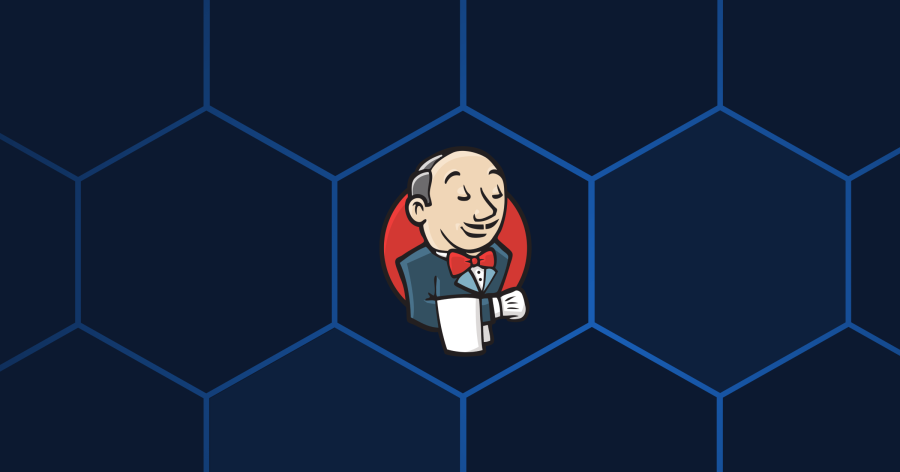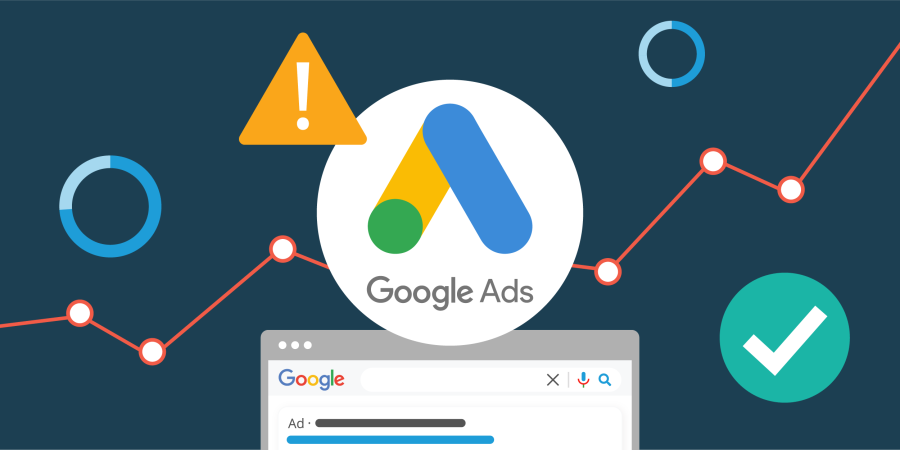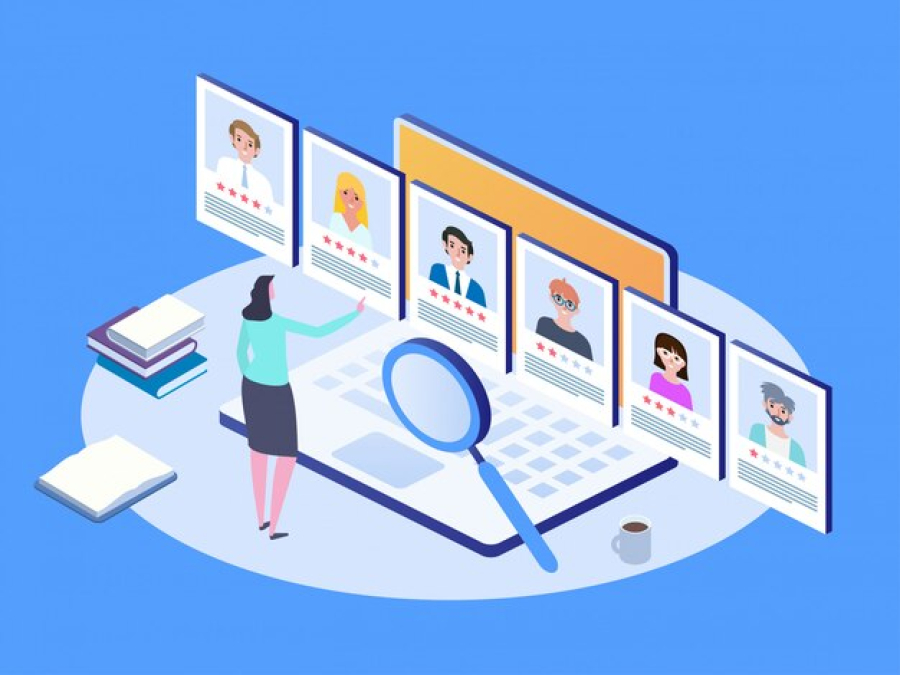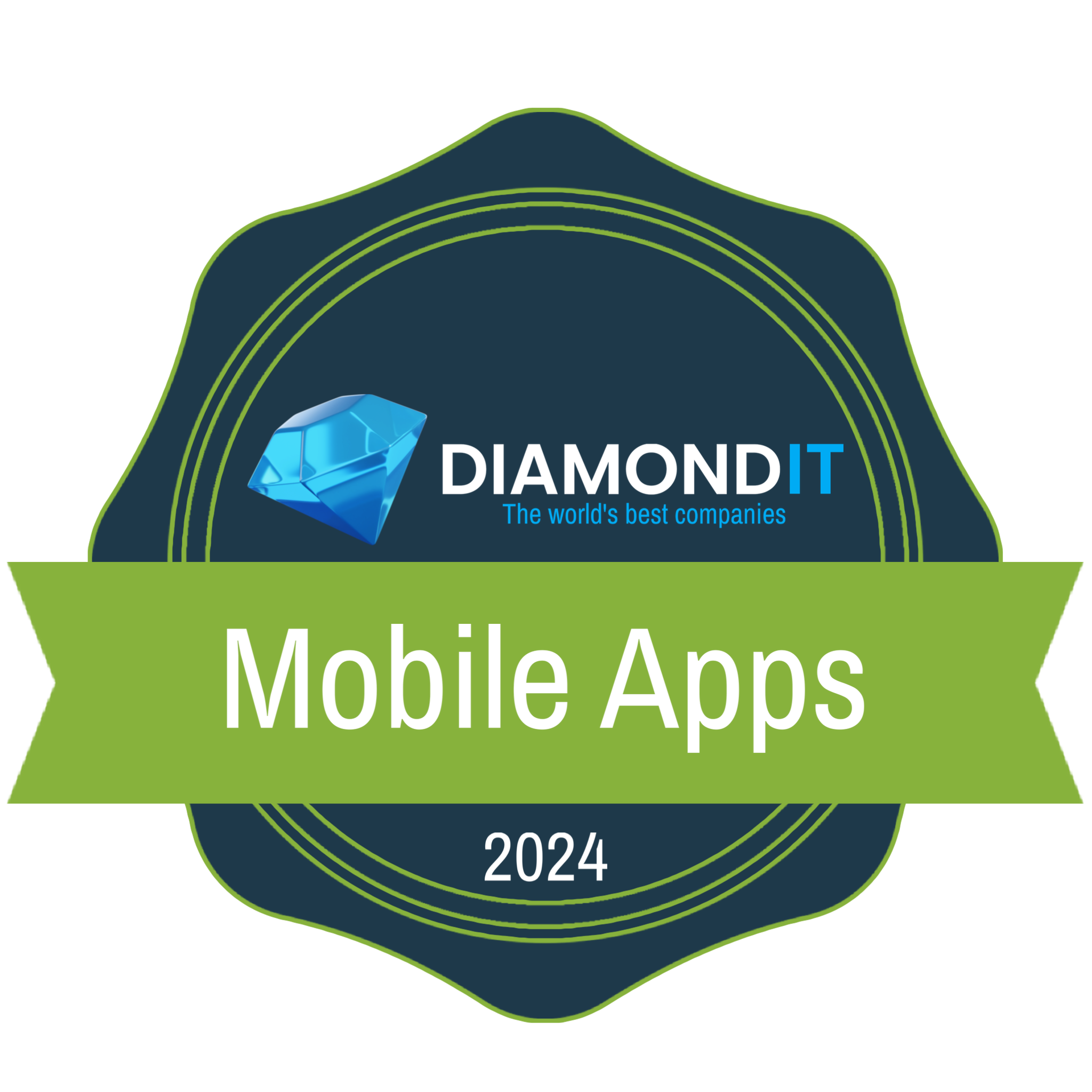Jenkins: The Ultimate Guide to CI/CD and Automation
Introduction
In the fast-paced world of software development, automation is essential for maintaining efficiency, reliability, and scalability. Jenkins is one of the most popular Continuous Integration and Continuous Deployment (CI/CD) tools, widely used in DevOps workflows to streamline software development, testing, and deployment.
This article will cover what Jenkins is, its key features, benefits, setup process, best practices, and how it fits into modern DevOps pipelines.
1. What is Jenkins?
Jenkins is an open-source automation server that helps developers automate the building, testing, and deployment of applications. Originally developed as an alternative to Hudson, Jenkins has grown into a widely adopted tool in DevOps pipelines.
🔹 Key Features of Jenkins:
✔ Automates CI/CD workflows
✔ Integrates with hundreds of tools (Git, Docker, Kubernetes, AWS, etc.)
✔ Scalable with distributed builds
✔ Supports pipelines as code using Jenkinsfile
✔ Large plugin ecosystem to extend functionality
2. Why Use Jenkins?
Jenkins is widely used because it simplifies automation, improves code quality, and speeds up software releases. Here’s why developers and DevOps teams love Jenkins:
a) Continuous Integration (CI)
Jenkins automates the process of merging code changes from multiple developers, ensuring that new code is integrated frequently and tested automatically.
b) Continuous Deployment (CD)
With Jenkins, you can automate deployments to various environments, reducing manual intervention and minimizing errors.
c) Supports a Wide Range of Plugins
Jenkins has 1,800+ plugins, making it highly customizable and adaptable to different workflows.
d) Open-Source and Free
Being open-source, Jenkins is completely free to use and backed by a strong community.
e) Scalable for Large Projects
Jenkins supports distributed builds, allowing large teams to run tests and builds in parallel across multiple machines.
3. How Jenkins Works: CI/CD Pipeline Overview
Jenkins automates the CI/CD process through a pipeline consisting of multiple stages.
Basic Jenkins Workflow:
1️⃣ Developers push code to a Git repository.
2️⃣ Jenkins detects the change and triggers a build.
3️⃣ Automated tests run to check code quality.
4️⃣ If tests pass, Jenkins deploys the build to a staging or production environment.
5️⃣ Jenkins notifies teams of the build status via Slack, email, or other tools.
Jenkins Pipeline Example (Jenkinsfile)
Jenkins uses Jenkinsfiles to define pipelines as code. Here’s a simple example of a Jenkinsfile:
4. How to Install Jenkins
Step 1: Install Java
Jenkins requires Java 11 or newer. Install Java using:
Step 2: Download and Install Jenkins
For Ubuntu/Debian:
For Windows:
- Download Jenkins .war file from Jenkins Official Site.
- Run Jenkins with:
Step 3: Start Jenkins
Step 4: Access Jenkins Dashboard
Once Jenkins is running, open your web browser and go to:
🔗 http://localhost:8080
5. Best Practices for Jenkins Pipelines
To get the most out of Jenkins, follow these best practices:
✔ Use Declarative Pipelines – Keep pipeline code readable and structured.
✔ Secure Your Jenkins Instance – Use role-based access control (RBAC).
✔ Keep Plugins Updated – Regular updates improve security and stability.
✔ Use Parallel Builds – Speed up testing and deployment by running jobs in parallel.
✔ Integrate with Docker & Kubernetes – Run isolated, scalable builds.
✔ Monitor Jenkins Performance – Use tools like Prometheus and Grafana for monitoring.
6. Integrating Jenkins with DevOps Tools
Jenkins integrates seamlessly with:
🔹 Version Control Systems: Git, GitHub, Bitbucket, GitLab
🔹 Build Tools: Maven, Gradle, Ant
🔹 Testing Tools: Selenium, JUnit, TestNG
🔹 Deployment Platforms: AWS, Azure, Google Cloud, Kubernetes
🔹 Configuration Management: Ansible, Chef, Puppet
🔹 Containerization: Docker, Kubernetes
7. Jenkins vs Other CI/CD Tools
| Feature | Jenkins | GitHub Actions | GitLab CI | CircleCI |
|---|---|---|---|---|
| Open-Source | ✅ Yes | ✅ Yes | ✅ Yes | ❌ No |
| Plugins | ✅ 1,800+ | ❌ Limited | ❌ Limited | ❌ Limited |
| Customization | ✅ High | ❌ Medium | ✅ High | ❌ Medium |
| Easy Setup | ❌ No | ✅ Yes | ✅ Yes | ✅ Yes |
8. Common Issues and Troubleshooting
🔹 Jenkins Port Conflict – Change the port by modifying JENKINS_PORT in the jenkins.xml file.
🔹 Slow Build Execution – Optimize builds using parallel jobs and caching.
🔹 Plugins Not Working – Ensure all plugins are up-to-date and compatible with Jenkins’ version.
🔹 Jenkins Crashes Frequently – Increase memory allocation using:
Conclusion
Jenkins is a powerful, flexible, and widely used CI/CD tool that automates software development, testing, and deployment. With its scalability, extensive plugin support, and seamless DevOps integration, Jenkins remains a top choice for automation in modern software engineering.
Whether you’re a developer, DevOps engineer, or IT manager, mastering Jenkins can improve your software delivery pipeline and streamline your workflow. 🚀